Loading...
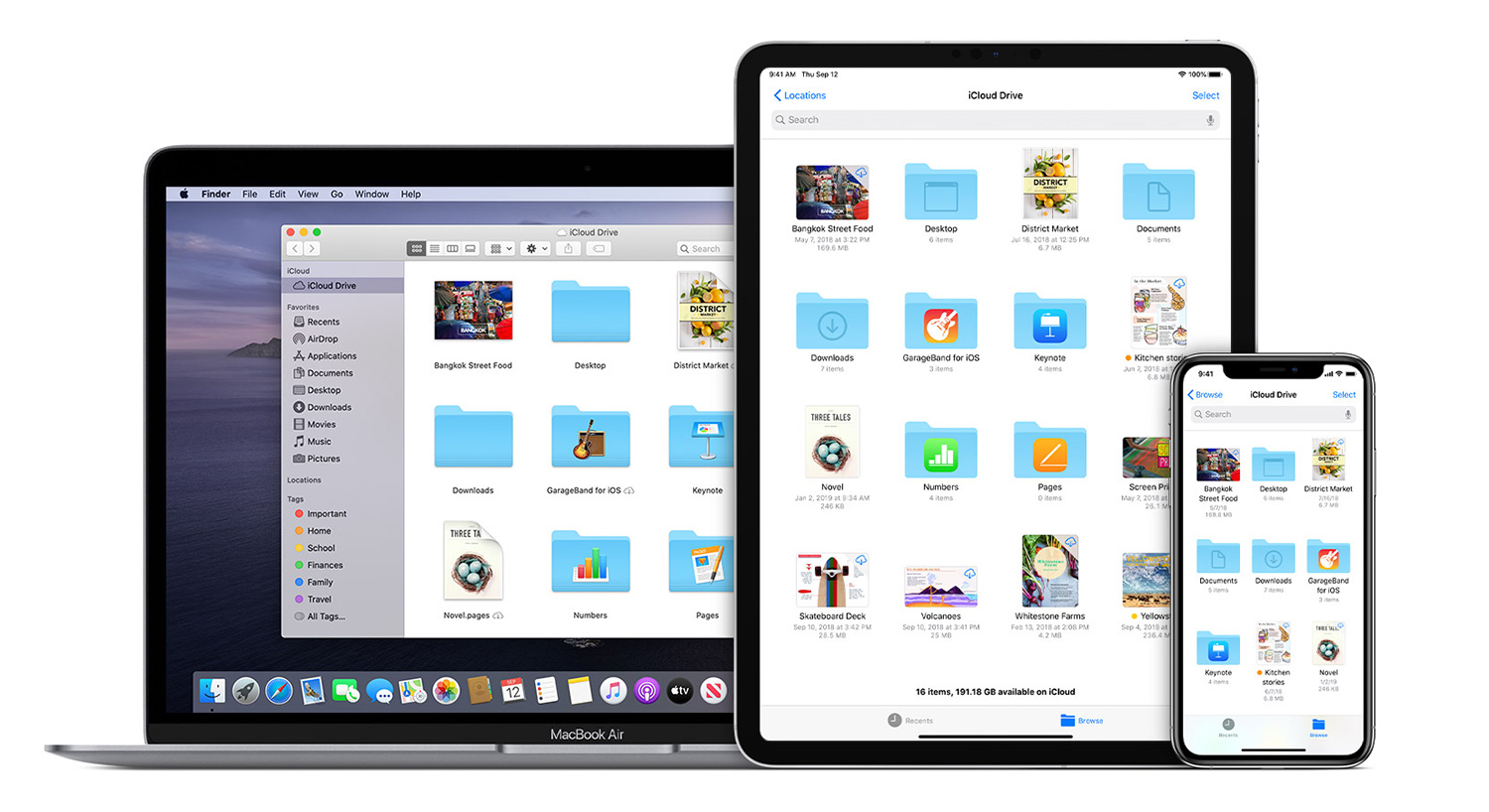
Apple has long positioned its iCloud service as a surefire way to back up and protect your data as an iOS or Mac user. You can get some of that cloud storage for free, but it’s what you actually pay for that makes the bigger difference. Or does it?
For a while, it looked like Apple was painting some customers into a corner by consistently releasing new iPhones with terribly low internal storage. The remedy? Either buy a variant with more storage, or buy extra storage on iCloud.
That’s less of an issue now with 128GB being the floor for the latest iPhones. Even iPads aren’t ridiculously low anymore. Except apps and user data take up more space than before, leading to potential anxiety over how to store everything.
Let’s get it out of the way from the start. If you’re using an Android phone, no iCloud for you. While there’s technically no Windows PC access, either, that paradigm changes when you factor in how to get in via a web browser. The real privileges are for iOS and Mac users, and that’s where it’s also important to mark another distinction.
Within iCloud, there’s also iCloud Drive, which is where the folder sharing and syncing part of the equation lies. I’ll get to that part, but one very important compatibility factor is that you must be running on macOS Catalina or later to get all the goodies, especially iCloud Drive. You can still technically back older Macs, but not in the same way.
For Windows users, there is a way to go beyond the web browser if you sign in on one and then take the steps to download the control panel extension that adds folders to your File Explorer window. That folder can also sit on the desktop and act as a cloud-based sync for files you want backed up.
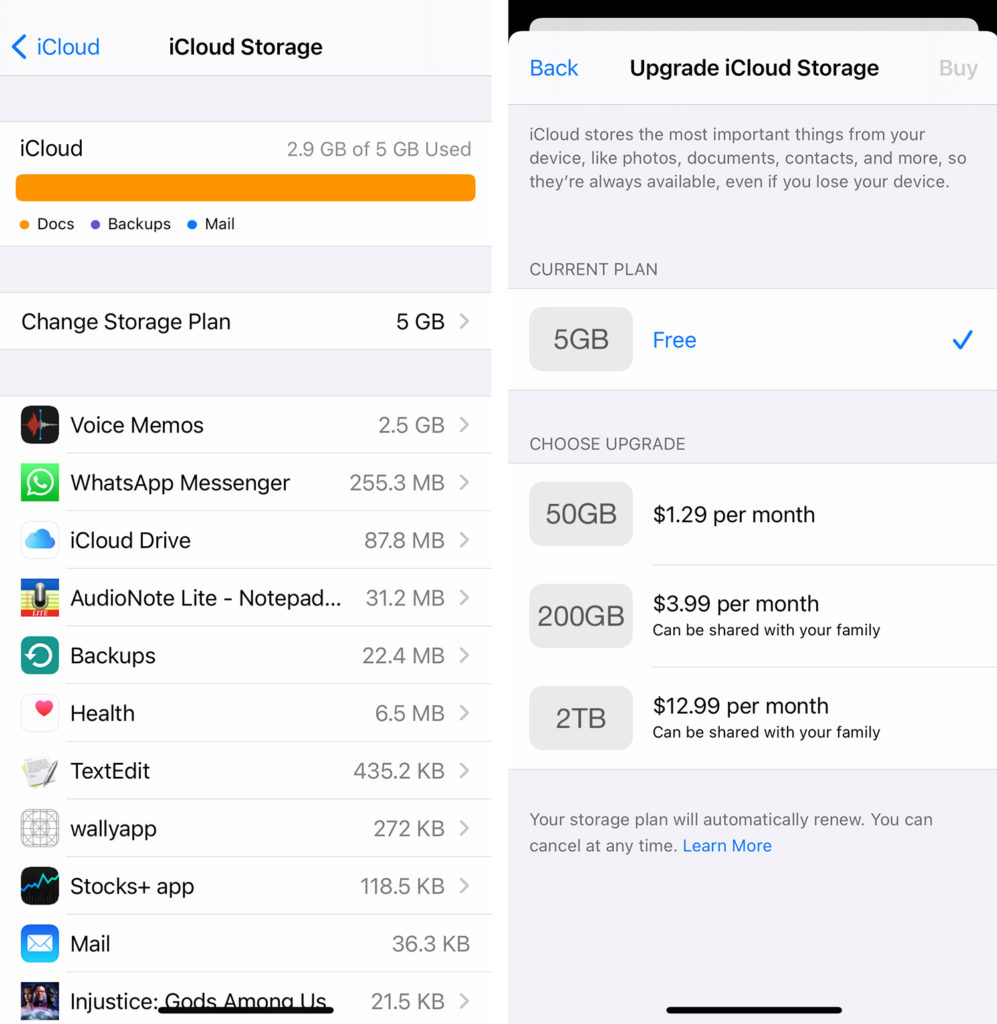
Once you get your first Apple device (iPhone, iPad or Mac) and set up an Apple ID, you’re eligible for 5GB of free iCloud storage. That storage is tied to your account, rather than the particular device, so if you start buying other Apple products, you won’t be getting an extra 5GB for each one. If you don’t own an Apple device, and want to sign up anyway, you get a measly 1GB free.
iCloud prioritizes documents and data above all else, meaning it will look to save content within apps, as opposed to the apps themselves. Your WhatsApp chat history, for instance, backs up to iCloud, which you can then use to pull down when switching to another phone. It will do the same with Voice Memos, Notes, Health data, and documents saved to iCloud Drive.
Photos, video, email and SMS/iMessage history are treated differently, and require other steps to secure for backup and cloud storage. Apple actually makes all this needlessly confusing because when you look at your iCloud storage on your iPhone, it will seem to be unlike the contents you see in your iCloud Drive.
If you want to expand your iCloud storage on an iPhone or iPad, go to Settings>[your name]>iCloud>Manage Storage>Change Storage Plan. There, you will see the pricing structure, starting at $1.29/month for 50GB. You could also go to $3.99/month for 200GB or $12.99 for 2TB, where Apple lets you share that storage with your family members, too.
There are iCloud Drive apps for the iPhone, iPad and Mac. On the Mac, it’s actually in Finder, so when opening a window, you should see it on the left column. Click it and you’ll see files and folders laid out, including one called Shortcuts. Drag-and-drop anything into it, and it’s automatically backed up (space permitting). If you don’t see it, go to System Preferences>Apple ID>iCloud. Go to Manage Storage and you’ll see a Buy More Storage button to take you to the options noted above.
On the iPhone and iPad, the appropriate app is actually called Files, so that’s where you would go to back up specific documents. But managing the backups actually happens under settings, not within that app.
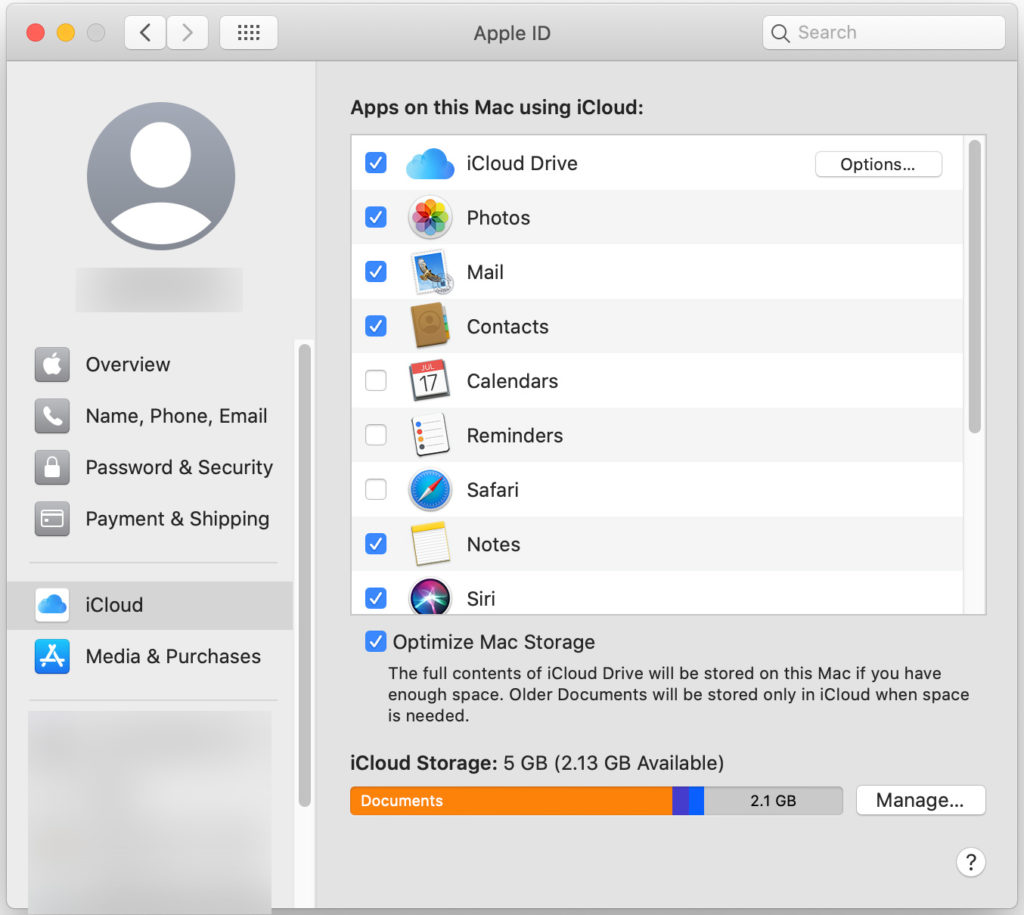
Apple designed iCloud to work in the background to such a degree that you may not even realize it’s working. That’s both a design trait and usability flaw because of how it can open the door to confusing overlap.
Here’s the gist: if you want to manage things on your Mac, go into your iCloud settings via System Preferences. If you want to do it on your iPhone or iPad, go to iCloud under your Apple ID in Settings. In both cases, you will see a list of apps that are either checked on or off. When on, data from those apps saves to iCloud.
Two key things stand out, though. When iCloud Photos is on, particularly on an iPhone, it means all the photos and video you captured on the device move over to the cloud. It can prove to be a great space-saving feature on the phone itself, except you need the right amount of storage to accommodate all the images you have. That’s why buying extra storage might be totally necessary.
Losing photos is never a good thing, so a backup strategy is well worth considering. Apple treats iCloud Photos as an almost separate entity, but the pigeon-holing only gets worse n how things overlap or diverge with how it all functions.
That’s especially evident with documents, which is a pretty wide umbrella. We’re talking everything from email to data from a variety of different applications. Basically, what it boils down to is photos, contacts, notes, reminders, calendar, messages and Safari bookmarks go to iCloud. Things like email, TextEdit docs, iMovie files, and anything saved from Apple’s productivity suite (Keynote, Numbers, Pages) go to iCloud Drive.
Confused yet? Yeah, you’re not alone.
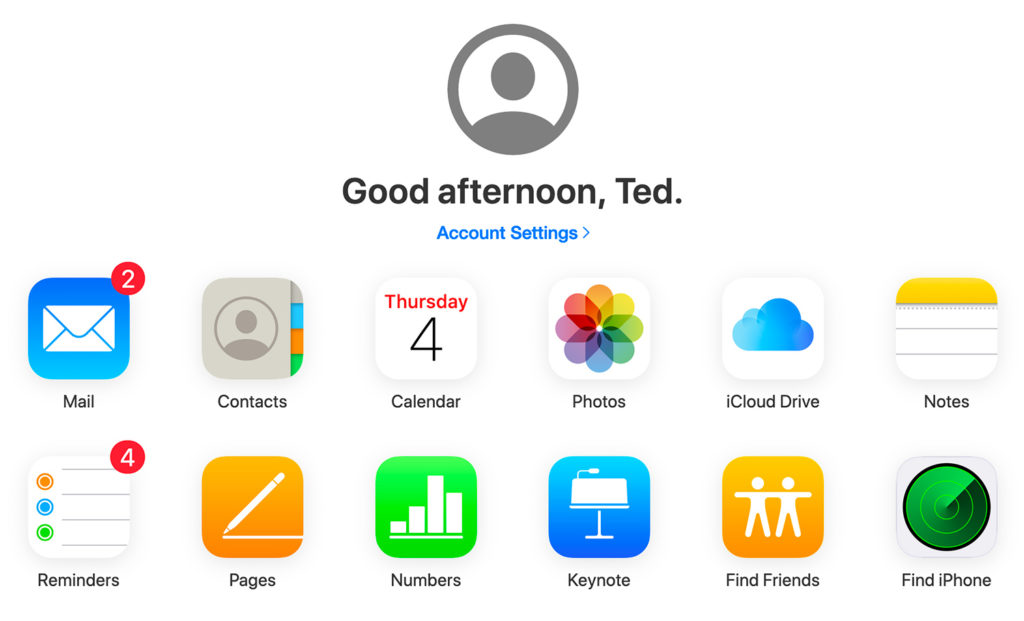
Apple positions iCloud as so ingrained in the company’s ecosystem that it’s a no-brainer to go with it. Hence, how it “just works” in the background. But it’s not without strong competitors that can make both a functional and monetary case for choosing an alternative.
Dropbox starts out with a paltry 2GB of free space, yet pushes that to 2TB for $11.99/month (or $99/year) under the Dropbox Pro tier. Dropbox’s syncing and file-sharing setup isn’t altogether different, and is so widely used that it wouldn’t be hard to use. You would just have to set up automatic syncing to push your content to the cloud.
Even more compelling is Microsoft’s OneDrive, which is low at just 5GB of free storage, ramps things up a lot when you pay just $6.99/month for 1TB. And the best part is you get an Office 365 subscription to go with it. That’s a pretty sweet deal because it gives you full versions of Word, Excel, and PowerPoint. Go with a Family Plan for $9.99/month, and you get five accounts, each with their own 1TB of storage and Office access.
If you wanted to keep iCloud for some basic things, you could try Google Photos to beam up images. The rules have changed on storage, but there are no limits until June 1, 2021. It costs $2.79/month for 100GB of cloud storage to start, $3.99/month for 200GB, or $13.99/month for 2TB. Annual payment options break down to $27.99 for 100GB, $39.99 for 200GB and $139.99 for 2TB.
Sticking with photos, there are still others, like Flickr, if you’re cool with uploading JPEGS only. Or pCloud is a good option because of how extensive it can be, though you have to either pay for annual or lifetime subscriptions.
For a Mac, I always suggest also having an external hard drive and using Time Machine to back up everything. For an iPhone or iPad, it’s never a bad idea to do the same by storing a backup on a Mac or PC.
To ‘GetConnected’ to our newsletter, fill out the details and hit the ‘SUBSCRIBE’ button. We do require you to confirm your email.