Loading...

It’s easier than ever to share and transfer files on both computers and mobile devices, but not every option is necessarily great at it. The best ones stand out for good reason.
Internet speeds today make the act of sending files, including larger media files, much faster than it once used to be. If you’re old enough to remember having to either burn files onto CDs, or split them into several emails, you know we’ve come a long way.
Now that there are so many different ways to get a file from one place to another in a fraction of the time, it’s a question of which one you go with. The best way to break this down is to look at it based on need. Are you looking to just send a file to someone so they have it? Would you want the recipient to collaborate with you on it? Is it better to upload it somewhere for safe-keeping? Or are you just looking for better ways to get files from your phone to computer, or vice versa?
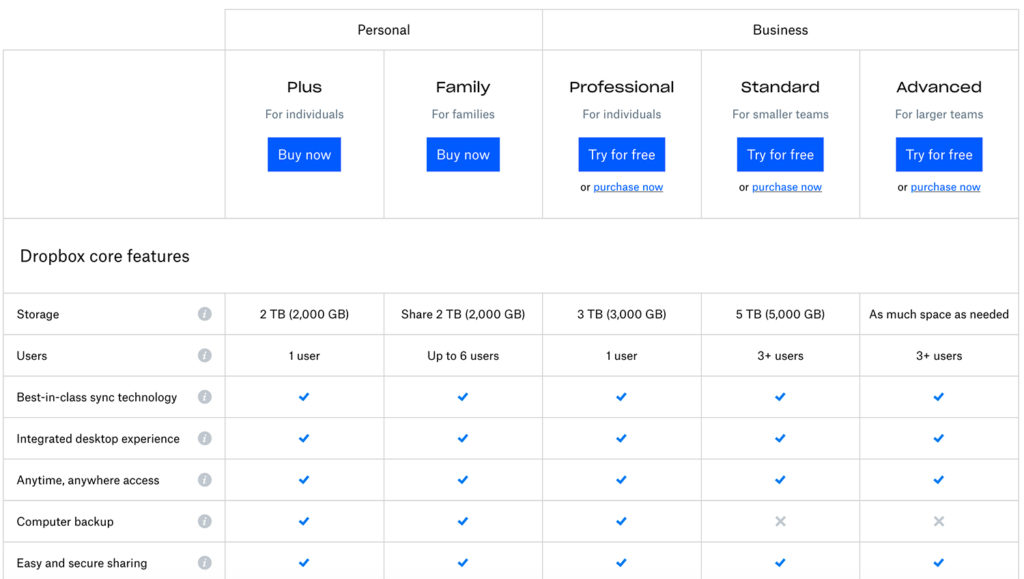
You’ve probably heard of some of these already. Dropbox, Box, Google Drive, Microsoft OneDrive and IDrive, among others. There’s even Hightail, formerly known as YouSendIt. You definitely will remember that one if you were sharing files 15 years ago.
Of all of those, Dropbox carries the largest pedigree, and is widely used in business circles as well. You only get 2GB of free storage, almost forcing you to sign up for a plan like Dropbox Plus. That’s aimed at individuals and starts at $12.99/month for 2TB of cloud storage. You could also choose a plan tailored for families or small businesses to give a team access to the same storage bucket.
The other services are also good at what they do, and may even be more generous with free storage. For example, Google Drive starts at 15GB, Box at 10GB and OneDrive at 5GB. One of the cheaper paid storage options is OneDrive, which gives you 100GB for $2/month.
The key to all of them is they let you share files you store on them. And in most cases, you can also set up mutual collaboration.
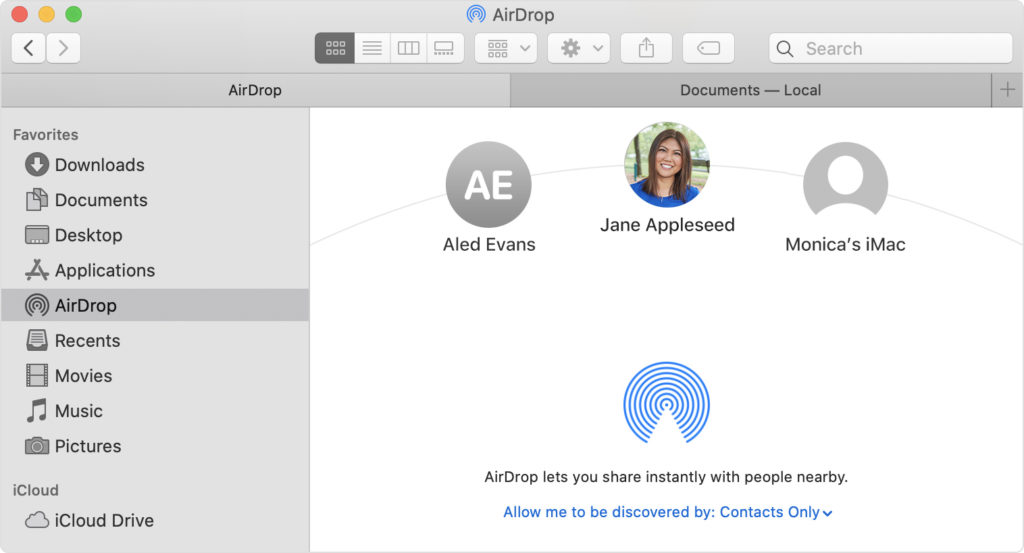
Apple has iCloud for backup and storage, as well as file-sharing, and in lieu of a Mac or iOS device, you can access it through a web browser. It’s the one route Windows, Linux and Android users have to gain access. But at least there’s a way to get there when you’re on the receiving end.
You also have AirDrop between Macs and iOS devices. It’s a really simple drag-and-drop process on a Mac — a simple couple of taps on an iPhone or iPad. It works very well, except it’s not relevant outside of Apple’s products. Still, it could prove useful if you needed to move a file from an iPhone to an iPad or Mac, or any combination of those.
You could certainly use the other popular services to share files with both Apple and non-Apple users as well. They have apps for Apple’s products, too.
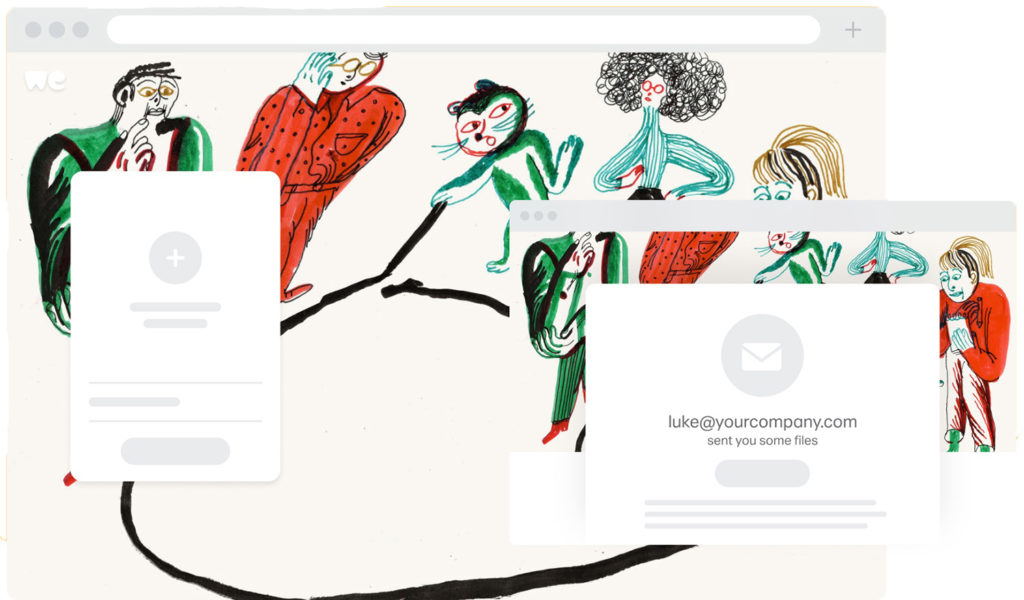
Sometimes, you just want to quickly send over a larger file to a friend, family member or colleague. Rather than sign up for an account or upload it to your cloud storage, you can use a one-off option on the web.
One of the trusty ones is WeTransfer. You don’t need to sign up for anything. Just add up to 20 email recipients, include your file and then send it up to the cloud for them to download. You can send files up to 2GB large, and each recipient gets an email notification to download the file. It stays live for seven days.
You could opt for WeTransfer Pro for $12/month or $120/year if you want to raise that to 20GB and not have to zip the files first. You also get 1TB of cloud storage, where it’s up to you how long files remain active for download. It also gives you a custom URL and your own background image to personalize your transfers. Could be good if you’re a small business trying to look bigger.
Mediafire is another option that doesn’t force you to sign up for anything. But if you did, you would get 10GB of cloud storage. Subscribe to Pro for $5/month or $45/year and you get 1TB plus sending files up to 20GB large. Hightail also works, as does pCloud, though you will have to sign up for accounts first.
Send Anywhere works relatively well, though you do have to sign up if you want to use links or email.
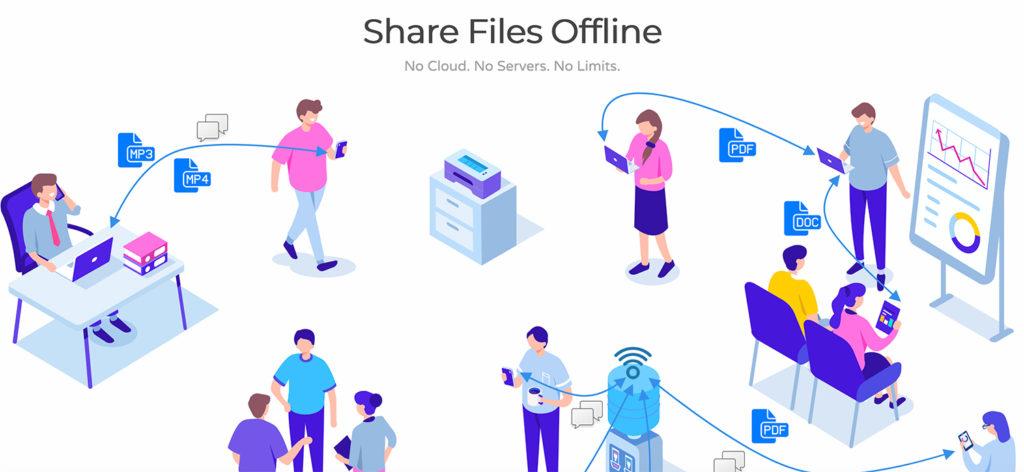
It’s less of a nuisance within Apple’s ecosystem, but once you introduce a PC or Android device into the mix, you’ll need something extra. The same is true when you reverse the roles. Despite how much tech has evolved, generally, it’s still not super straightforward transferring files between PCs and Macs.
Feem is an interesting choice because it enables both file transfer and sharing offline. The only caveat is that its plans cater separately to Apple and non-Apple users. What’s cool about it is so long as both devices are connected to the same Wi-Fi network, you should be able to move files between devices. And you can use it for free, though it is limited and ad-supported unless you pay for a plan.
Pushbullet is another option to transfer files within the network. You can use it on Windows, Android, as well as Firefox and Chrome, which helps bring in Apple devices. AirDroid is a decent way to bring in Android devices and connect them to computers to move files around.
If it’s specifically PC and Macs, you could connect the two using their respective file systems. It’s a process I’ll cover in an upcoming article, but it can be done through File Explorer and Finder, respectively.
To ‘GetConnected’ to our newsletter, fill out the details and hit the ‘SUBSCRIBE’ button. We do require you to confirm your email.