Loading...

The Amazon Echo, and its smaller cousin the Echo Dot, are smart speakers that allow you to use your voice to perform a myriad of tasks. From getting updates on the weather, to having your favorite music play with a simple voice command, the Echo products are a great entry point into the smart speaker market.
First, let’s find the right location to place your Echo. You’ll want it to be in a centralized location, not near anything that produces a lot of noise (like a television or sound system). You also want to make sure it is in an area where it will have consistent and strong Wi-Fi connectivity.
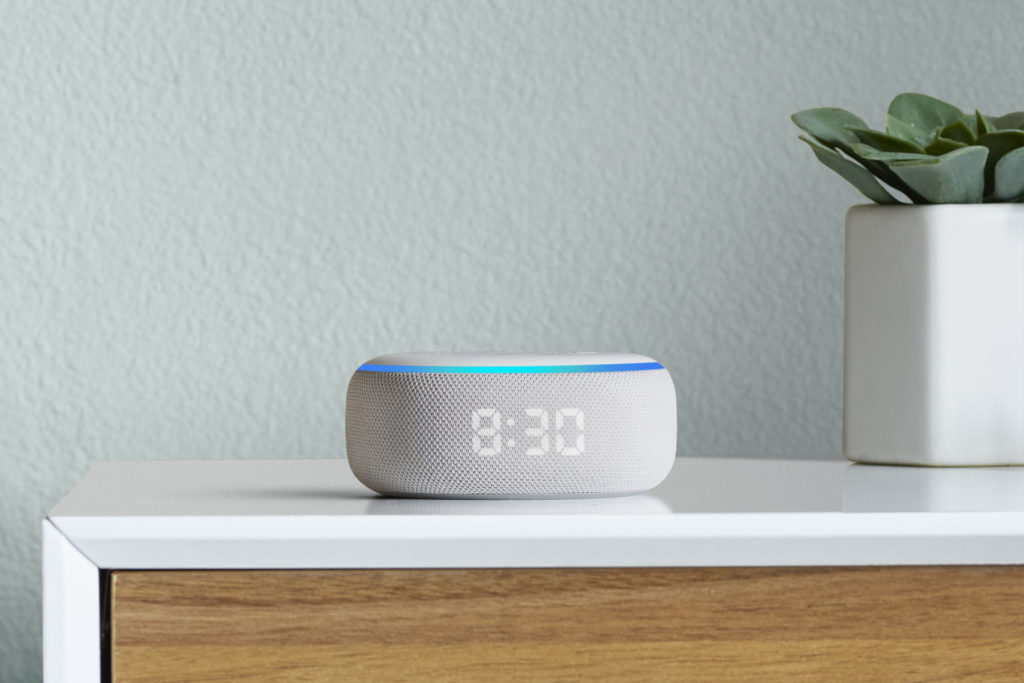
Having an Echo in your kitchen can be great for setting timers and getting quick information regarding cooking temperatures or measurement conversions. Put an Echo in your bedroom to set alarms, or get news and weather updates as you prepare to start your day. Set an Echo up in your living room to control your television (if it is Alexa compatible) with your voice. Place an Echo in a dry part of your bathroom to listen to music or podcasts while you bathe and get ready.
Once you’ve found the perfect location, use the included cord to plug the Echo into power. It may take a few seconds to boot up, but once you see a ring of lights you can be assured it is on. On the top of the Echo you will see four buttons, these are for manual adjustments, but for the most part you will control the Echo with voice.

The plus and minus buttons are for manual control of the volume (but you can always give the Echo commands like “Alexa, volume 3” to adjust the device volume with your voice). The circle with a line through it is a device mute button, for times when you want to ensure you are not disturbed.
The final button is a wake button in the event you need to activate the device to listen. These buttons are there as a convenience, but all of these controls can be utilized with voice commands. The Echo is designed to be touch-free and once you get the hang of commands, it will be simple to use.
Download the Alexa app from your phones App store. Once downloaded, open the app. In the lower right hand corner you will see three bars and the text “More” – click on this. At the top of that menu, select “Add Device.” This will then bring up a prompt asking you to select the device, “Amazon Echo,” and will then prompt you to identify the specific device like Echo, Echo Dot, etc. The app will have images of the different generations of devices, in case you are having trouble identifying your device.
The app will then ask if your Echo is plugged in and displaying an orange light, if not, it will walk you through some troubleshooting steps. If so, click yes. It may prompt you to identify the device, where you will see “Available Devices” and it should show the new Echo.
Click on the name of the new Echo device. You will then be prompted to connect the device to your Wi-Fi network. For this step your available Wi-Fi networks will be listed, select your network and then you will be prompted to enter the Wi-Fi password. Once you’ve correctly entered the Wi-Fi credentials the Echo will attempt to connect to your Wi-Fi. This can take a few minutes, so be patient and leave the app open and the device plugged in as you wait.
Once connected you will get a notification that “Your Echo is now connected to Wi-Fi” and you will be prompted to enter information to help customize your device. It will give you prompts asking where you have the device located, which you may skip if you’d rather not include that information. Once that prompt has been addressed, you’re all done!
Your Echo should be set up and ready to go. Now try some prompts to get the hang of it. Things like “Alexa, what’s the weather today?” or “Alexa, play Celine Dion.” You will find that Alexa can help with a great many tasks, but you will always need to preface any question or command you give your Echo with “Alexa” as that activates the voice assistant.
Your Echo has the ability to be connected with a wide range of products and services, like Spotify, Hulu and some televisions (running Fire TV). You can integrate these devices or services using the Alexa app. And finally, if you ever just can’t figure out how to set the device up or can’t get it to work properly – it’s a great excuse for calling family members to enlist their help (and maybe catch up a little too!).
To ‘GetConnected’ to our newsletter, fill out the details and hit the ‘SUBSCRIBE’ button. We do require you to confirm your email.